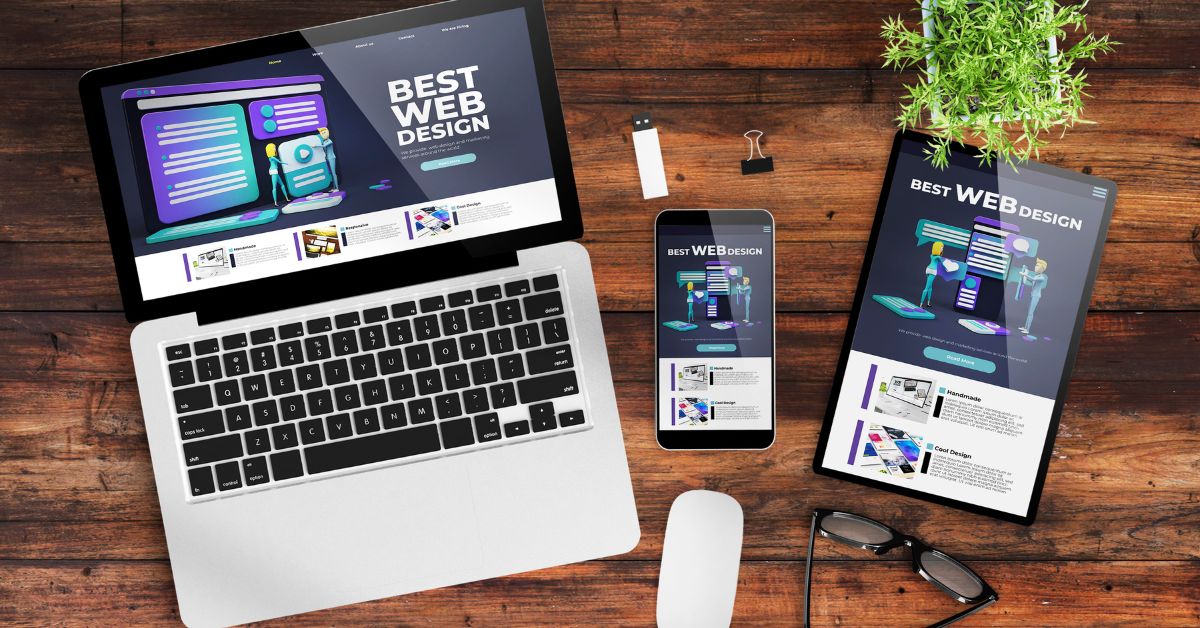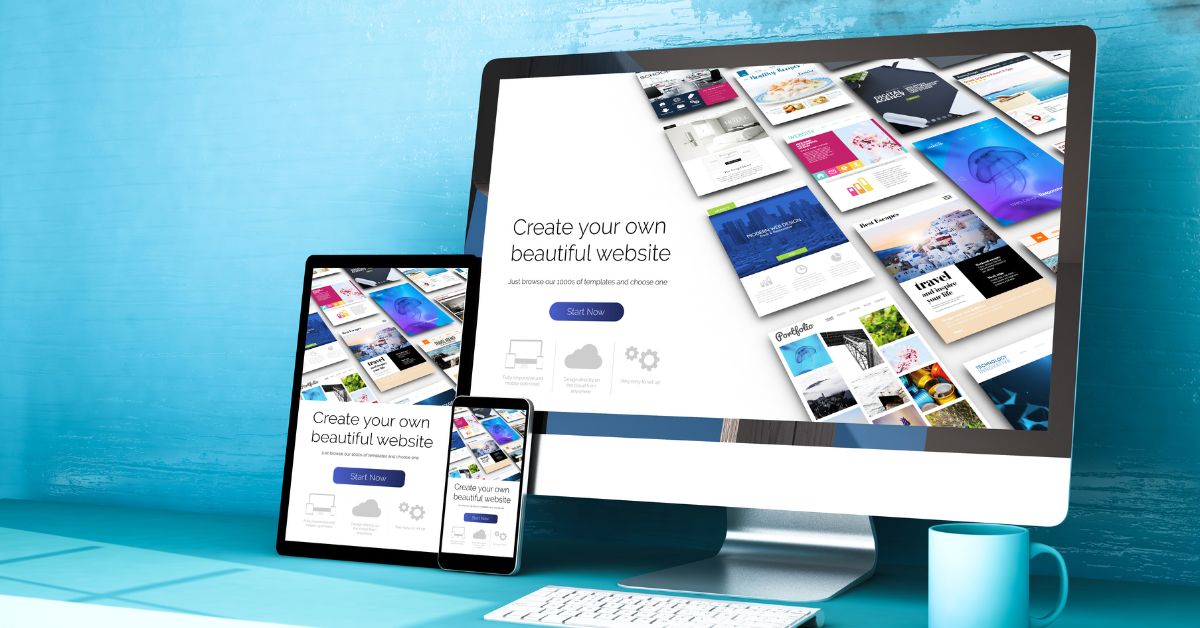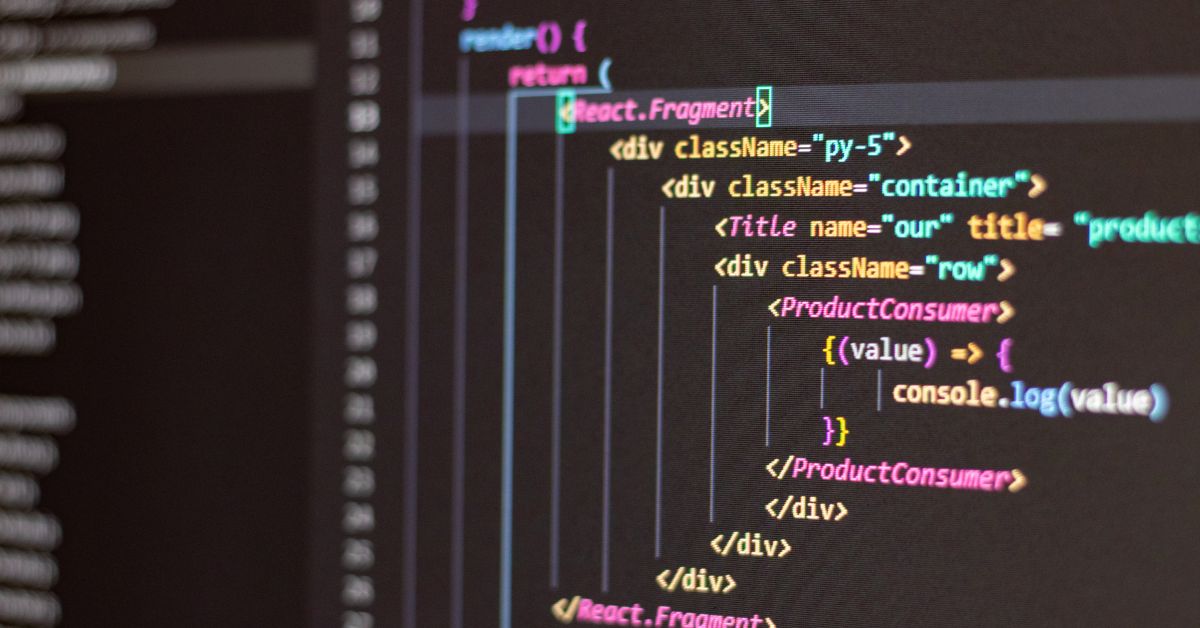WordPress is a widely used platform for creating websites, and Elementor is a popular plugin that simplifies website design with its user-friendly interface. In this tutorial, we’ll guide beginners on how to use Elementor for WordPress, empowering them to build stunning websites without any coding knowledge.
Step 1: Install and Activate Elementor
- Access your WordPress dashboard.
- Navigate to “Plugins” and click “Add New.”
- Search for “Elementor,” then click “Install” and “Activate.”
Step 2: Create a New Page
- In the WordPress dashboard, click “Pages” and then “Add New.”
- Enter a title for your page.
Step 3: Launch Elementor
- Locate and click the “Edit with Elementor” button to launch the Elementor editor.
Step 4: Explore the Elementor Interface
- Understand the Elementor interface, which includes the widget panel on the left, the live preview in the center, and the settings panel on the left.
Step 5: Add Elements (Widgets)
- Drag and drop elements (widgets) from the left panel onto your page to build its structure.
Step 6: Customize the Design
- Click on an element to access customization options.
- Modify content, style, spacing, and more according to your preferences.
Step 7: Save and Publish
- Click “Save” to save your progress and “Publish” to make your page live.
Step 8: Preview and Make Adjustments
- Preview your page to see how it looks.
- Make further adjustments if needed.
Conclusion:
This WordPress Elementor tutorial for beginners provides a fundamental understanding of how to create and customize a webpage using Elementor. By following these steps, beginners can start building visually appealing and functional websites with ease.
For more WordPress tips and design tricks, visit https://poweryourwordpress.com/. Explore our expert insights to enhance your website’s visual appeal and user experience.