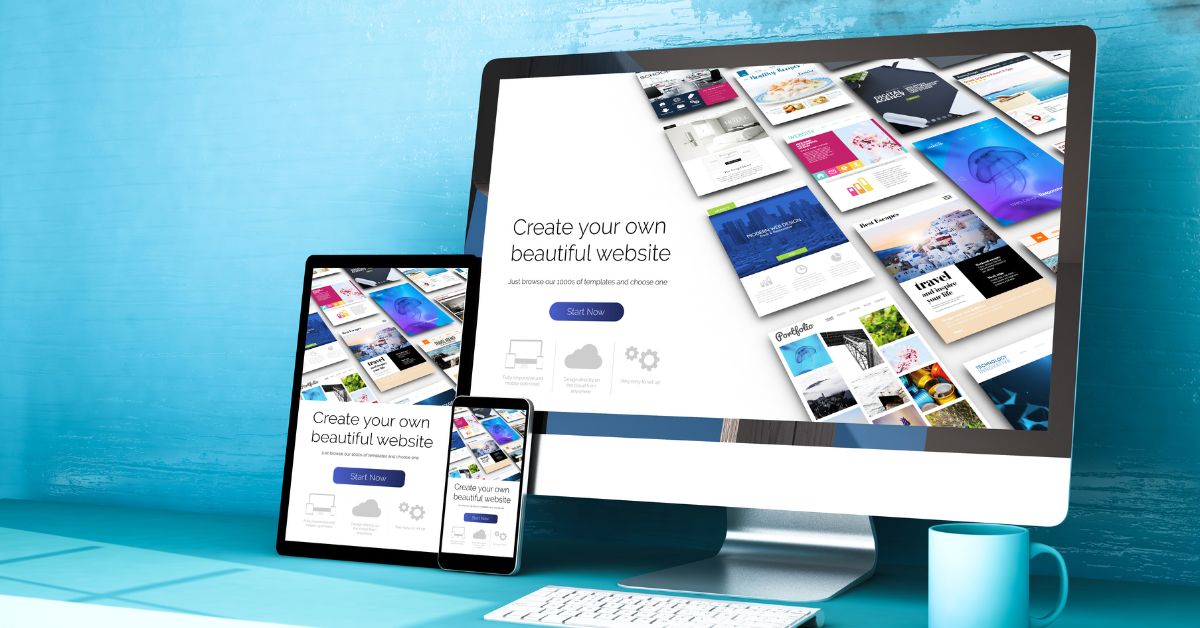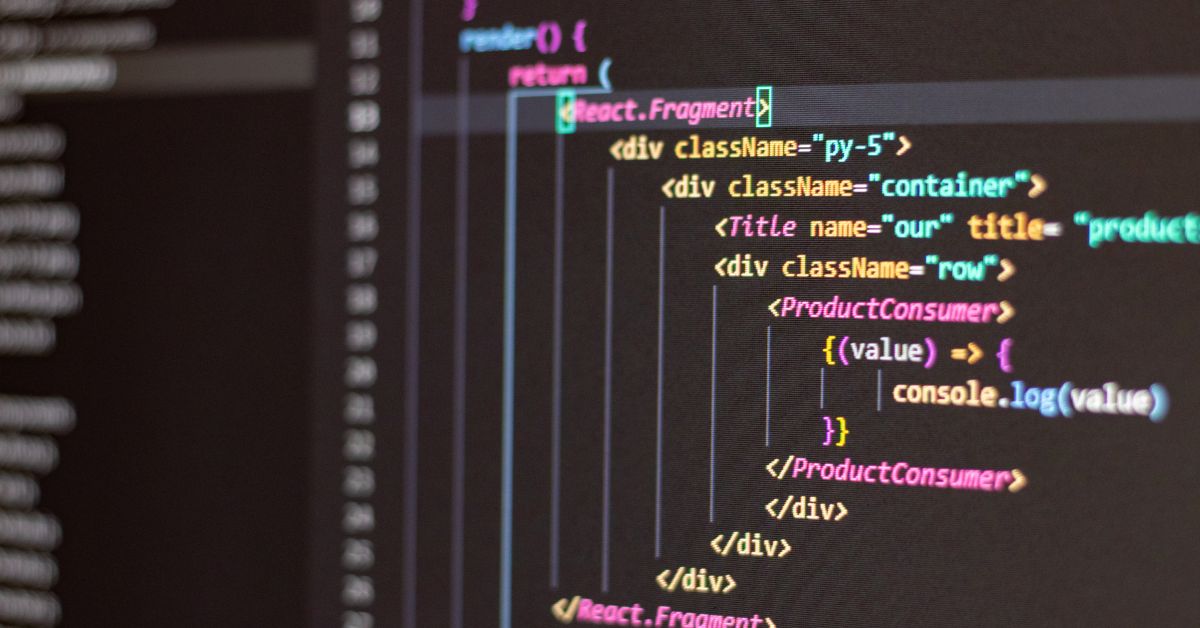Elementor, a popular WordPress plugin, offers an extensive library of templates that can significantly simplify the web development process. In this guide, we’ll walk you through the steps on how to publish an Elementor template into WordPress, helping you customize and enhance your website effortlessly.
Step 1: Access Your WordPress Dashboard
To begin, log in to your WordPress dashboard by entering your credentials.
Step 2: Navigate to the Elementor Template Library
- Click on “Elementor” in the left-hand WordPress menu.
- Select the “My Templates” option.
Step 3: Choose a Template
- Click the “Add New” button.
- Choose a template that fits your website’s needs from the vast Elementor library.
Step 4: Customize the Template
- After selecting a template, customize it using Elementor’s intuitive drag-and-drop interface.
- Modify text, images, colors, and other elements to align with your website’s branding and content.
Step 5: Save the Template
- Once you’re satisfied with the modifications, click the “Save” button to save the changes.
Step 6: Publish the Template
- After saving, click the “Publish” button.
- A window will pop up asking you to name the template. Enter a relevant name and click “Save”.
Step 7: Insert the Template into a Page or Post
- Create a new page or post or edit an existing one.
- Click on the “Edit with Elementor” button to launch Elementor.
- In Elementor, click the folder icon, which represents templates.
- Choose “My Templates” to access the template you saved earlier.
- Click “Insert” to add the template to your page or post.
Conclusion:
By following these simple steps, you can seamlessly publish an Elementor template into WordPress. Utilize Elementor’s extensive template library and customize templates to suit your website’s style and purpose. Enhance your website’s visual appeal and functionality while saving time in the design process.
For more WordPress tips and design tricks, visit https://poweryourwordpress.com/. Explore our expert insights to enhance your website’s visual appeal and user experience.