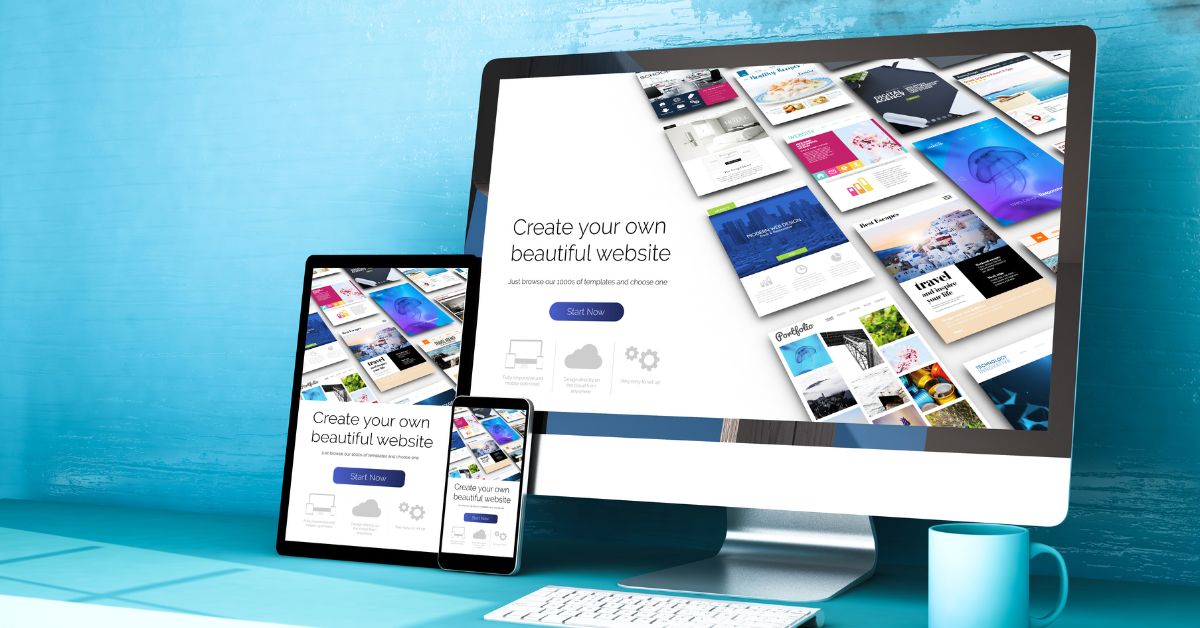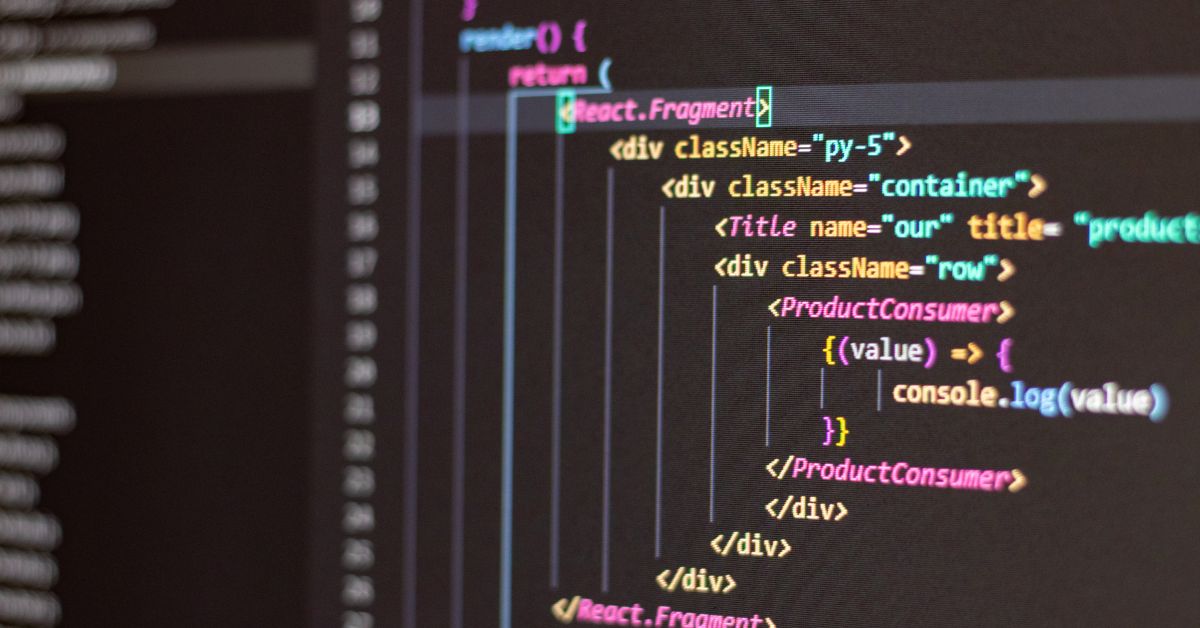The featured image in WordPress serves as a visual representation of your content, often displayed prominently on your website, in previews, and on social media platforms. However, encountering a situation where the WordPress featured image is not showing can be frustrating. In this comprehensive guide, we will explore the common reasons behind this issue and provide step-by-step solutions to help you resolve it and ensure that your content shines with the intended visual appeal.
Understanding the Significance of Featured Images:
Featured images play a crucial role in capturing your audience’s attention and conveying the essence of your content. They enhance user engagement, improve content sharing, and contribute to a polished and professional appearance for your website.
Possible Causes for WordPress Featured Image Not Showing:
Theme Compatibility Issues:
Certain themes might have compatibility issues with featured images, causing them not to display as intended.
Image Upload Errors:
An incorrect file format, large image size, or other upload errors can prevent featured images from showing.
Plugin Conflicts:
Plugins that interact with media settings or alter image functionality could conflict with featured image display.
Broken Image URLs:
If the image URL is broken or incorrect, the featured image won’t be able to load.
Cache and CDN:
Cached versions of your website or a Content Delivery Network (CDN) might prevent updated images from showing immediately.
Custom Code or CSS:
Custom code or CSS modifications could unintentionally affect the display of featured images.
Step-by-Step Solutions to Resolve the Issue:
Check Theme Compatibility:
Ensure that your theme supports featured images and that any updates are applied.
Verify Image Formats and Sizes:
Confirm that your featured images are in compatible formats (e.g., JPEG, PNG) and within the recommended size range.
Deactivate Plugins:
Temporarily deactivate plugins, especially those related to media or images, to identify any conflicts causing the issue.
Inspect Image URLs:
Double-check that the featured image URL is accurate and functioning. Re-upload the image if necessary.
Clear Cache and CDN:
Clear your website’s cache and disable any CDN services to rule out cached versions causing the issue.
Inspect Custom Code:
Review any custom code or CSS modifications that could affect image display. Remove or adjust them if needed.
Regenerate Thumbnails:
Use a plugin like “Regenerate Thumbnails” to ensure all image sizes are generated correctly.
Update WordPress and Theme:
Ensure you’re using the latest version of WordPress and your theme, as updates often include bug fixes.
Benefits of Resolving the Issue:
Enhanced Visual Appeal: Resolving the featured image issue ensures that your content appears visually engaging to your audience.
Better User Experience: Visitors can better connect with your content when images are displayed as intended.
Improved Sharing: Displayed featured images enhance social media sharing, attracting more viewers to your content.
Conclusion:
Ensuring your WordPress featured images display correctly is pivotal to creating a visually captivating website. By diagnosing the possible causes and following the step-by-step solutions outlined in this guide, you can address the issue and elevate your content presentation. A visually appealing website not only engages visitors but also establishes your brand’s credibility and professionalism.
For expert insights, tools, and strategies to optimize your WordPress website’s visual elements and troubleshoot issues, visit www.poweryourwordpress.com. Uncover the power of WordPress as you conquer challenges and create a captivating digital experience.