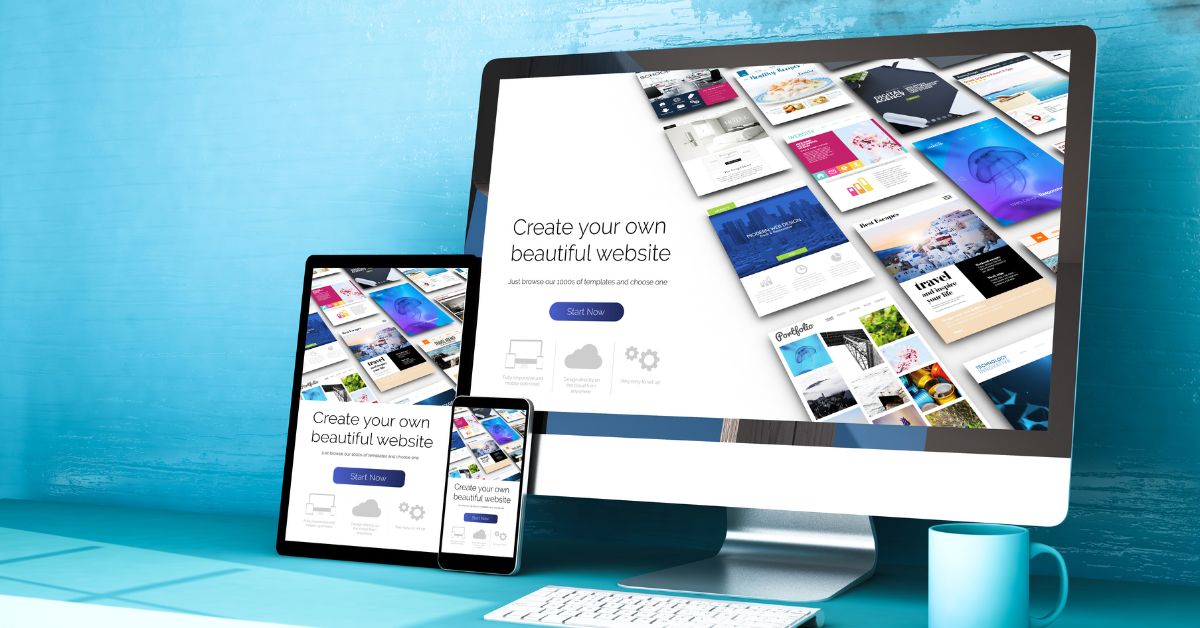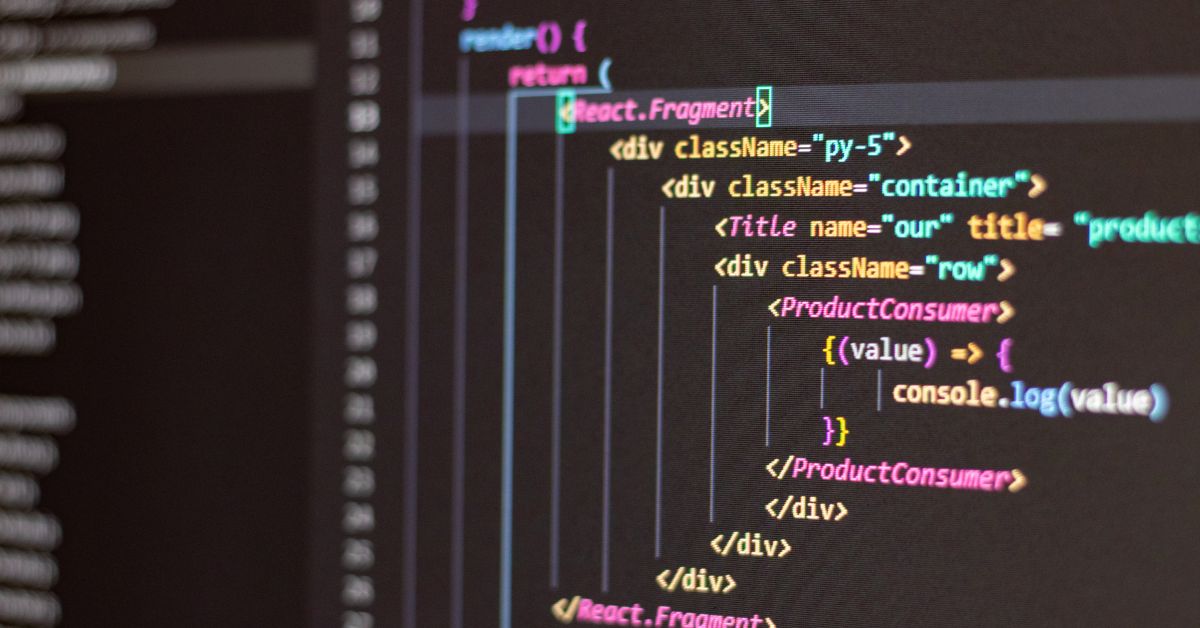WordPress plugins are essential components that enhance functionality and features on your website. However, encountering a situation where a WordPress plugins update fails can be frustrating and potentially disrupt the smooth operation of your site. In this comprehensive guide, we will delve into the common causes behind plugins update failures and provide you with practical solutions to overcome them. By understanding and addressing these issues, you can maintain a secure, efficient, and error-free WordPress website.
Understanding Plugins Update Failures:
Plugins update failures can occur due to various factors, including compatibility issues, server configurations, conflicts, and more. Addressing these challenges promptly is essential to prevent any disruptions to your website’s functionality.
Common Causes of WordPress Plugins Update Failures:
- Compatibility Issues: Incompatible plugins or outdated themes can lead to update failures, as newer versions might not be optimized for your current setup.
- Insufficient Permissions: Inadequate user permissions on your server can prevent WordPress from making necessary changes during the update process.
- Conflicts with Other Plugins or Themes: Conflicts between plugins or themes can result in update failures. The changes made by one plugin might interfere with the functionality of another.
- Server Configuration Issues: Server settings, such as PHP version or memory limits, might not meet the requirements of the updated plugin.
- Corrupted Files or Incomplete Downloads: Corrupted plugin files or incomplete downloads can lead to update failures, resulting in incomplete or inconsistent installations.
Step-by-Step Solutions to Resolve Plugins Update Failures:
- Check Plugin Compatibility: Before updating, ensure that your plugins and themes are compatible with the latest version of WordPress.
- Backup Your Website: Always perform a complete backup of your website before making updates to ensure you can revert to a previous state if needed.
- Update One Plugin at a Time: Update plugins individually to identify which one might be causing conflicts, if any.
- Deactivate Other Plugins: Temporarily deactivate other plugins and switch to a default theme to isolate any conflicts during the update process.
- Increase PHP Memory Limit: If you’re encountering memory-related issues, consider increasing your PHP memory limit via your server’s settings or by modifying the wp-config.php file.
- Check File Permissions: Ensure that the directories and files related to the plugin have the correct permissions to allow for updates.
- Reinstall Corrupted Plugins: If you suspect corrupted files, delete the plugin and reinstall it with a fresh download from the WordPress repository.
- Update WordPress Core: Ensure your WordPress core is up-to-date, as outdated core versions can lead to compatibility issues with plugins.
Benefits of Resolving Plugins Update Failures:
- Smooth Website Operation: Addressing update failures ensures your website’s plugins work harmoniously, enhancing user experience.
- Enhanced Security: Updated plugins are equipped with the latest security patches, reducing vulnerabilities and potential breaches.
- Improved Performance: Functioning plugins contribute to a well-performing website, minimizing downtime and disruptions.
Conclusion:
Plugins update failures are common challenges faced by WordPress website owners. By understanding the causes and implementing the solutions outlined in this guide, you can effectively troubleshoot and resolve these issues. Regularly updating plugins ensures your website remains secure, functional, and equipped with the latest features.
For more expert insights, tools, and strategies related to maintaining a seamless and efficient WordPress website, visit www.poweryourwordpress.com. Empower your digital presence by keeping your website’s plugins updated and error-free.