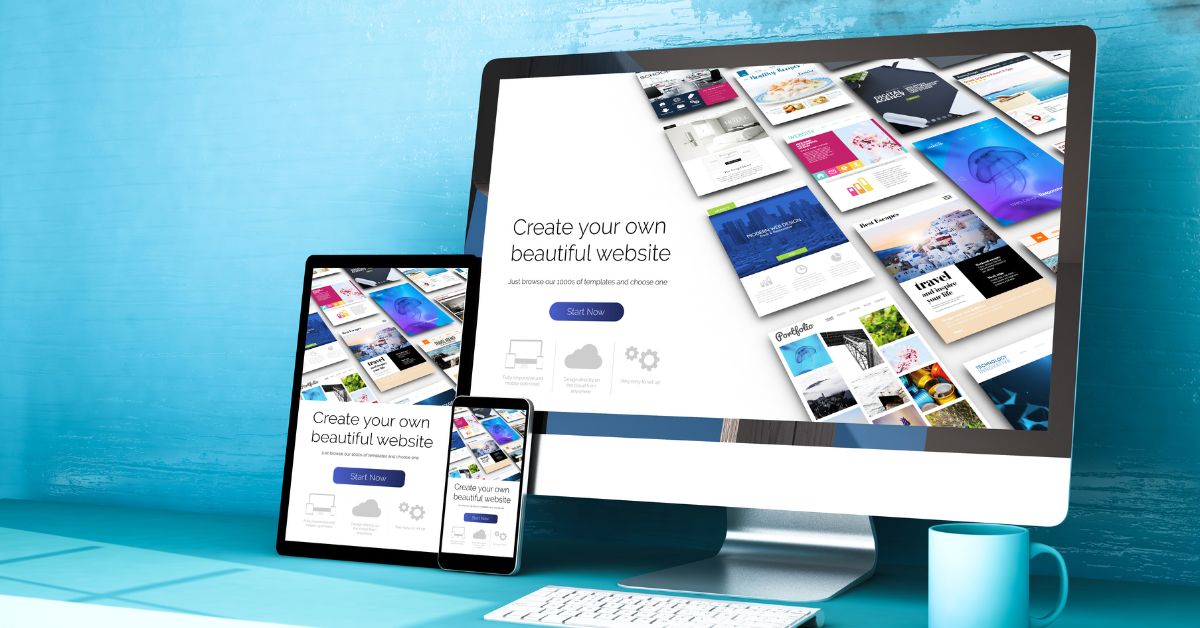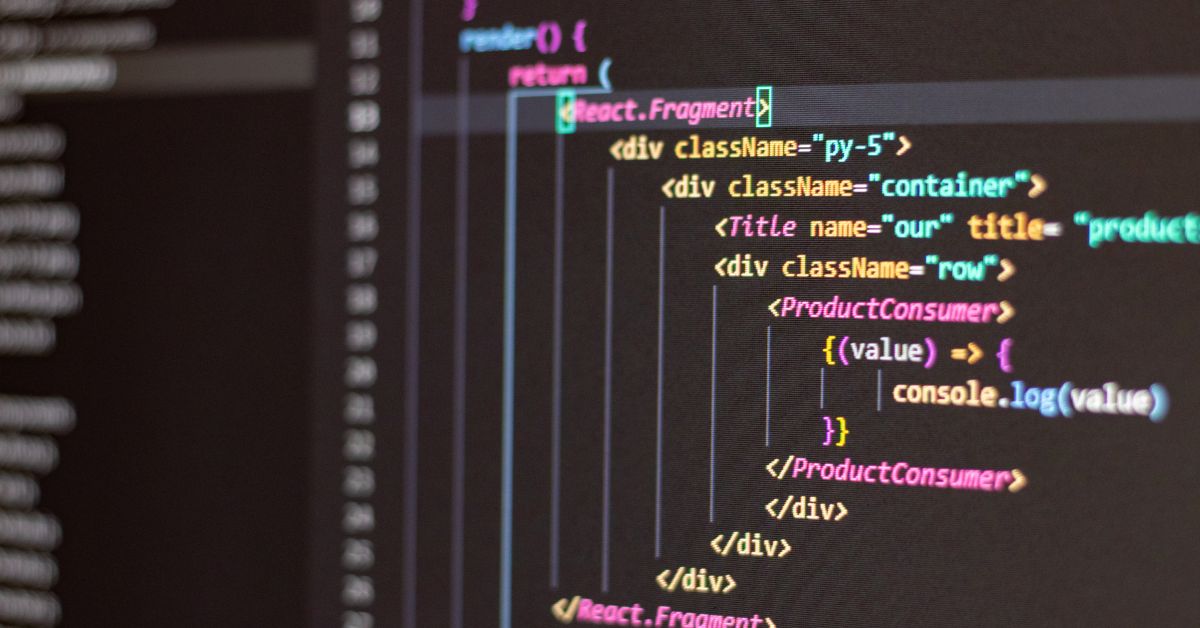In the world of WordPress, themes play a pivotal role in shaping the design and functionality of your website. However, as your site evolves, you may find yourself needing to remove or delete a WordPress theme. Whether you’re decluttering unused themes or making room for new ones, knowing how to delete a WordPress theme is essential. In this guide, we’ll walk you through the process step-by-step.
Why Delete a WordPress Theme?
- Unused Themes: Removing themes you no longer use helps declutter your WordPress dashboard and improves site performance.
- Security: Keeping unused themes installed can pose security risks if they’re not regularly updated.
- Storage Space: Deleting unused themes frees up storage space on your hosting server, which can be valuable if you have limited resources.
Step-by-Step Guide to Deleting a WordPress Theme
1. Log in to Your WordPress Dashboard:
- Enter your WordPress admin URL in your browser and log in with your credentials.
2. Navigate to the Themes Page:
- From the WordPress dashboard, go to Appearance > Themes. Here, you’ll see a list of all installed themes.
3. Activate a Different Theme (If Necessary):
- Before deleting a theme, ensure that you have another active theme set as your site’s active theme. You cannot delete an active theme.
4. Select the Theme to Delete:
- Identify the theme you want to delete from the list of installed themes. Click on the theme to select it.
5. Click on the “Theme Details” Link:
- Once you’ve selected the theme you want to delete, click on the “Theme Details” link below the theme thumbnail.
6. Delete the Theme:
- In the theme details pop-up window, you’ll find the “Delete” button at the bottom right corner. Click on it to delete the theme.
7. Confirm Deletion:
- WordPress will ask you to confirm the deletion of the theme. Click on the “OK” button to proceed with the deletion.
8. Verify Deletion:
- After confirming, WordPress will delete the theme from your site. You’ll see a notification confirming the deletion.
Conclusion:
Deleting a WordPress theme is a straightforward process that can help you streamline your website and improve security and performance. By following the steps outlined in this guide, you can safely remove unused themes from your WordPress dashboard and keep your site running smoothly.
Remember, deleting a theme permanently removes it from your site, so make sure you won’t need it in the future. Regularly reviewing and deleting unused themes is an essential part of maintaining a healthy WordPress website.
For more WordPress tips and design tricks, visit https://poweryourwordpress.com/. Explore our expert insights to enhance your website’s visual appeal and user experience.