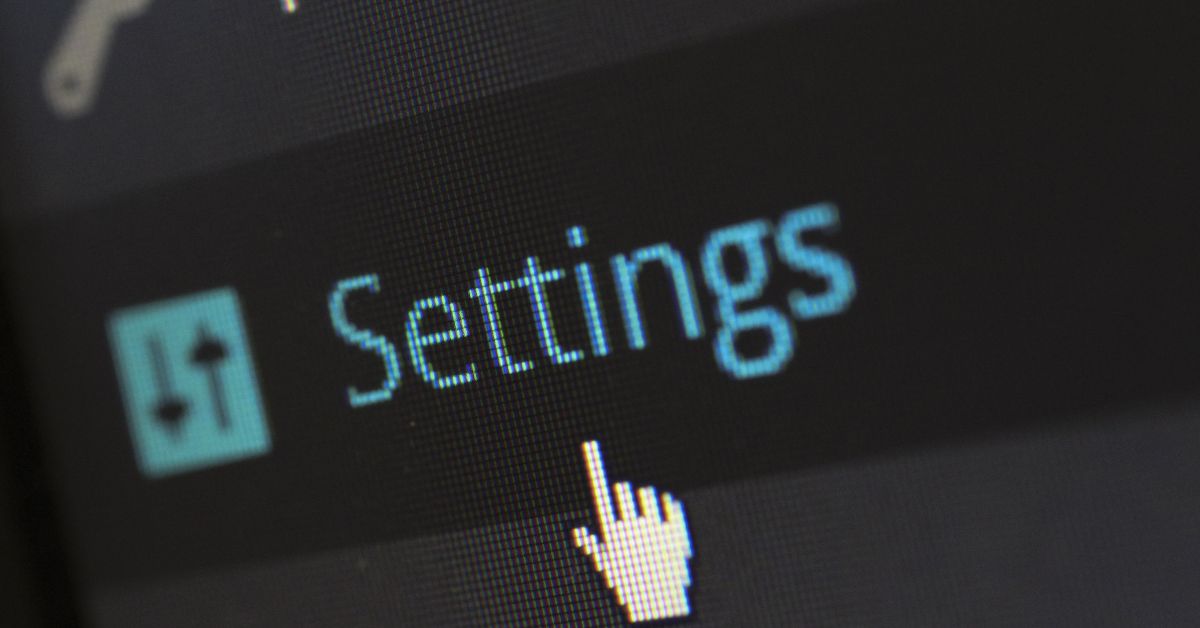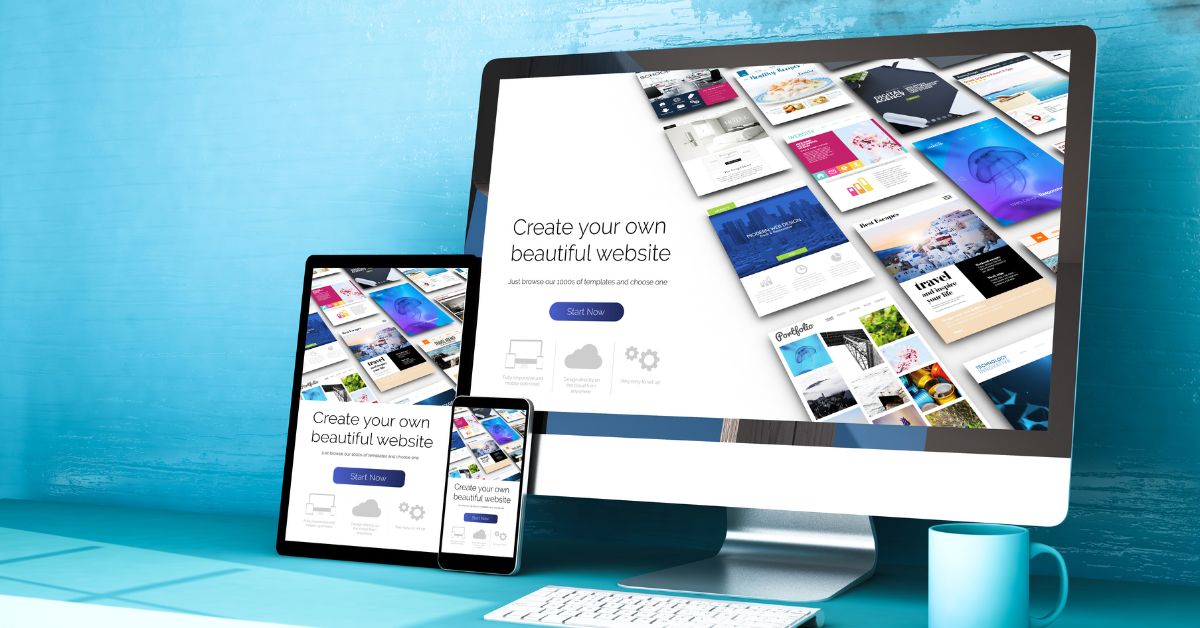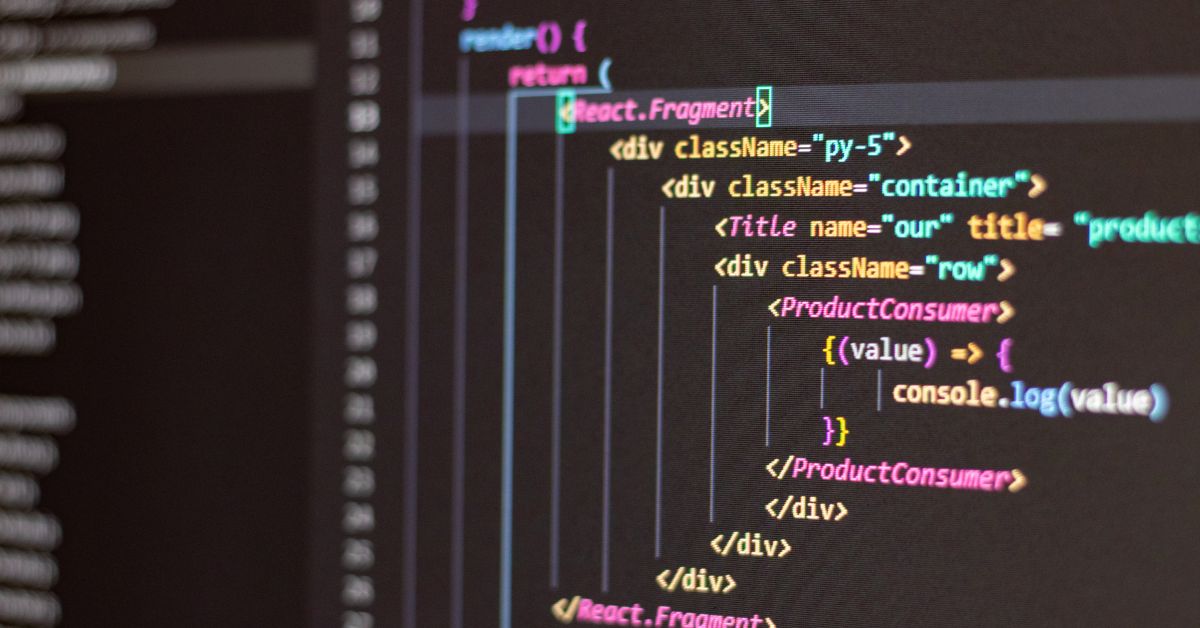WordPress, with its user-friendly interface and extensive customization options, is a powerful platform for building websites. However, by default, WordPress uses page IDs to identify pages in your site’s URLs. While this is efficient, it’s not always user-friendly, and it can have implications for SEO. In this guide, we’ll walk you through the process of changing page IDs to page names in WordPress, improving both the aesthetics and search engine optimization of your website.
Why Change Page IDs to Page Names:
- Improved User Experience: Page names (also known as permalinks or slugs) are more user-friendly and easier to remember than numerical page IDs.
- SEO Benefits: Search engines often prefer descriptive URLs. Changing page IDs to page names can have a positive impact on your site’s SEO by making URLs more relevant to your content.
- Aesthetics: Cleaner, more descriptive URLs can enhance the overall aesthetics of your website and make it look more professional.
Steps to Change Page IDs to Page Names in WordPress:
-
Log in to Your WordPress Dashboard:
- Visit yoursite.com/wp-admin/ and enter your login credentials.
-
Navigate to ‘Settings’:
- In the dashboard, go to ‘Settings’ and select ‘Permalinks.’
-
Choose a Permalink Structure:
- WordPress provides several permalink structure options. For user-friendly URLs, select ‘Post name.’
-
Customize Individual Page URLs:
- After changing the permalink structure, you can customize the URL of each individual page or post.
- Edit the page or post, and in the ‘Permalink’ section, you’ll see the default page URL.
- Click ‘Edit’ and modify the URL to your preferred page name.
- Remember to use hyphens or underscores for spaces and keep it concise and relevant to the content.
-
Update and Test:
- Save your changes, and update the page or post.
- Test the new URL to ensure it works correctly and doesn’t result in a 404 error.
Important Considerations:
- 301 Redirects: If your website already has indexed pages with page IDs in search engines, consider implementing 301 redirects from the old URLs to the new ones. This ensures that existing traffic and search engine rankings are preserved.
- Avoid Changing Established URLs: If your website has been live for a while and you have established backlinks to specific pages, be cautious about changing their URLs, as this can disrupt your SEO efforts.
Conclusion:
Changing page IDs to page names in WordPress is a simple yet effective way to improve the user experience, enhance SEO, and give your website a more polished look. By following the steps outlined in this guide, you can make your site’s URLs more user-friendly and search engine-friendly.
For more WordPress tips and tutorials, visit www.poweryourwordpress.com. Empower your WordPress website with knowledge and keep it optimized for success.