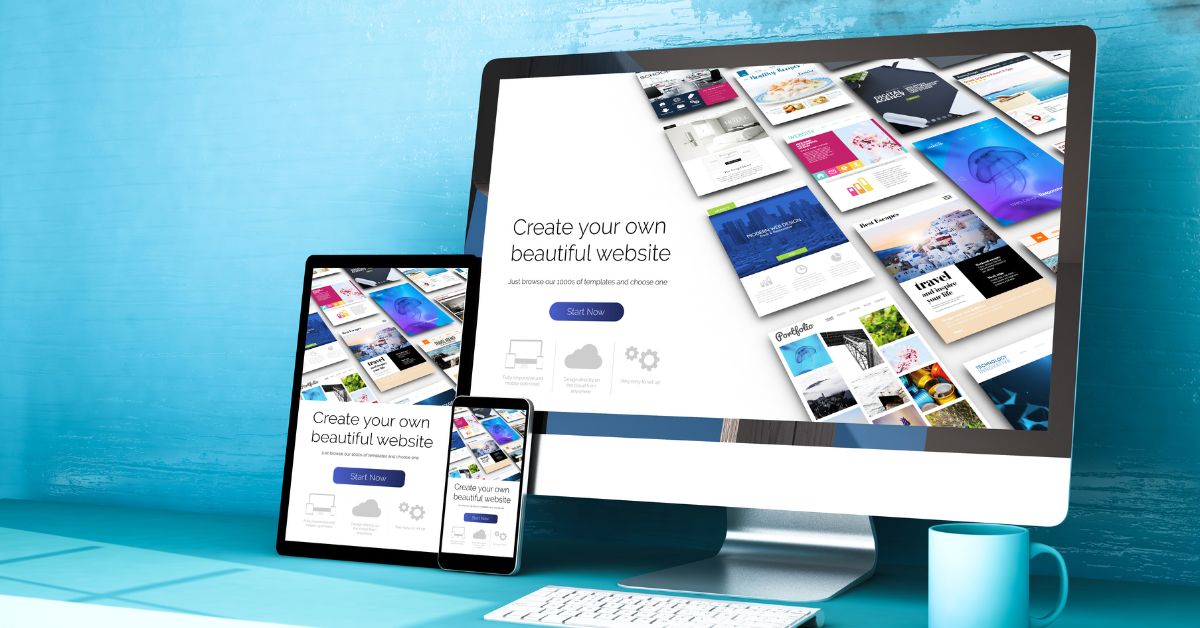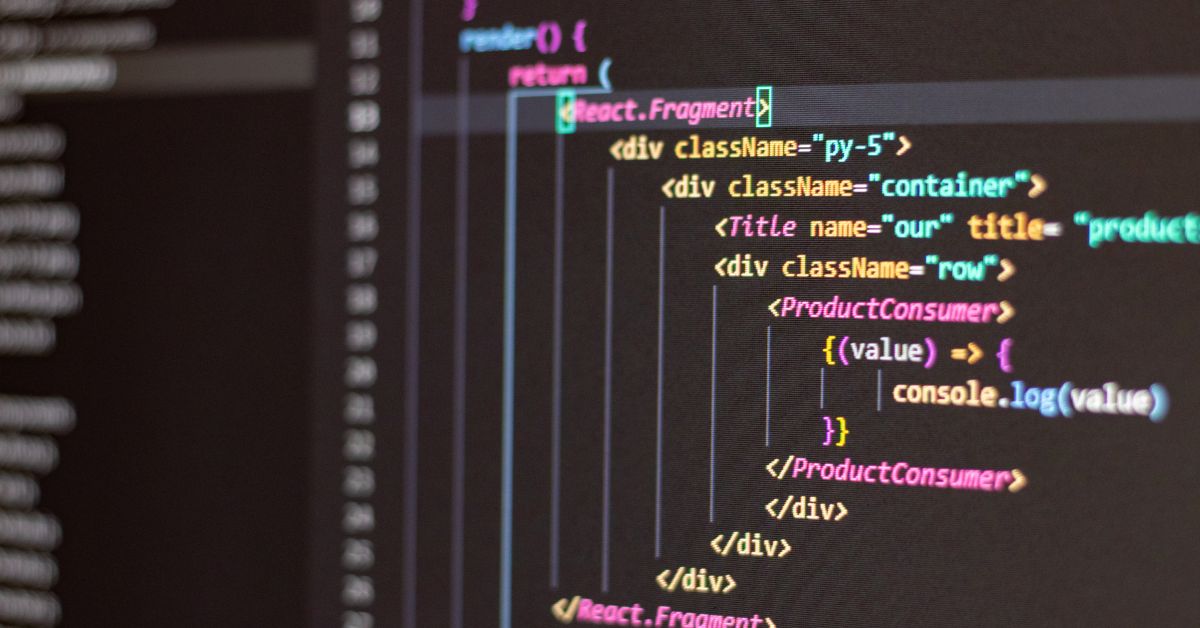Search engine visibility is essential for every WordPress website, as it ensures your content is discoverable by users searching for relevant information. However, there are instances where a “noindex” tag may have been inadvertently added to your WordPress site, preventing search engines from indexing your content. In this informative guide, we will walk you through the process of removing the “noindex” tag in WordPress, enabling your valuable content to be properly indexed and visible to your target audience.
Understanding the “Noindex” Tag:
The “noindex” tag is a directive added to a web page’s HTML code, instructing search engines not to index the page in their search results. This tag is commonly used for pages like thank-you pages, login pages, or duplicate content to prevent them from appearing in search engine rankings.
Why Remove the “Noindex” Tag:
While the “noindex” tag serves a purpose in specific cases, having it applied to the wrong pages or posts can unintentionally restrict search engines from indexing critical content. Removing the “noindex” tag is crucial if you want your web pages to be accessible and discoverable by search engine users.
Step-by-Step Guide to Removing the “Noindex” Tag in WordPress:
- Access Your WordPress Dashboard: Log in to your WordPress admin dashboard using your credentials.
- Navigate to the Affected Page or Post: Locate the specific page or post that has the “noindex” tag applied.
- Edit the Page or Post: Click on the “Edit” link next to the page or post title to open the editing screen.
- Check the Meta Tags: Scroll down to the meta box labeled “Yoast SEO” or “All in One SEO Pack,” depending on the SEO plugin you’re using.
- Modify the Index Settings: Within the SEO meta box, locate the “Index” or “Meta Robots” settings. If the “noindex” tag is applied, it will likely be selected.
- Remove the “Noindex” Tag: Deselect the “noindex” option. This action tells search engines that this page should be indexed and included in search results.
- Update or Save the Page: Click the “Update” or “Save” button to save your changes and remove the “noindex” tag.
- Clear Caches and Resubmit to Search Engines: If you use a caching plugin or service, clear the cache to ensure that the updated page is reflected. You may also want to manually resubmit the page to search engines through their respective webmaster tools.
- Monitor Search Engine Results: Give search engines some time to re-crawl and index the page. Monitor search engine results to ensure that the page is now visible in search results.
Conclusion:
Removing the “noindex” tag in WordPress is a critical step to ensure that your valuable content is accessible to search engine users. By following the steps outlined in this guide, you can successfully remove the “noindex” tag and allow search engines to index your pages and posts properly. This ensures that your content reaches your intended audience, maximizing your website’s visibility and potential for organic traffic.
For expert insights, tools, and solutions related to WordPress optimization, visit www.poweryourwordpress.com. Empower your WordPress journey by making sure your content is visible, accessible, and engaging to users through effective search engine indexing.